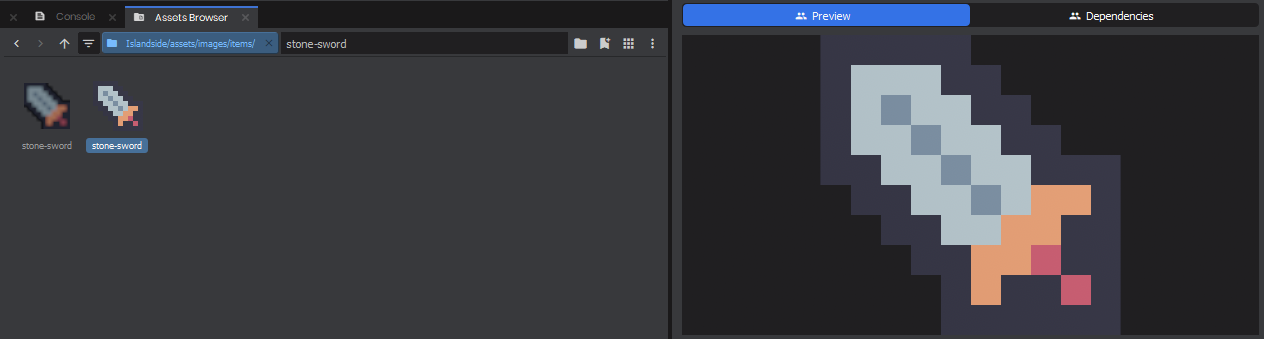Asset Previews
If you want a specific file/asset type to have a custom Thumbnail/Inspector Preview, you can simply create an AssetPreview. An AssetPreview initializes a SceneWorld and SceneCamera, rendering the Camera to the Preview output, so all you need to do is populate it and/or position the Camera to your liking.
Model Example
[AssetPreview( "mymdl" )]
public class PreviewMyModelResource : AssetPreview
{
// The speed at which the model rotates. The length of a cycle in seconds is 1 / CycleSpeed
public override float PreviewWidgetCycleSpeed => 0.2f;
// This will evaluate a few frames and pick the one with the least alpha and most luminance for the thumbnail
public override bool UsePixelEvaluatorForThumbs => true;
public PreviewMyModelResource( Asset asset ) : base( asset )
{
}
public override Task InitializeAsset()
{
// Get the resource from the asset
var resource = Asset.LoadResource<MyModelResource>();
// Get the Model from the resource
var model = resource?.Model;
if ( model is null )
{
return Task.CompletedTask;
}
// Make sure we are scoped to the preview scene
using ( Scene.Push() )
{
// Create a new GameObject with a SkinnedModelRenderer component
PrimaryObject = new GameObject( true, "Model Preview" );
PrimaryObject.WorldTransform = Transform.Zero;
var modelRenderer = PrimaryObject.AddComponent<SkinnedModelRenderer>();
modelRenderer.PlayAnimationsInEditorScene = true;
modelRenderer.Model = model; // Set the model on the renderer
// Center the scene around the model bounds, so the camera is positioned correctly
SceneSize = model.Bounds.Size;
SceneCenter = model.Bounds.Center;
}
return Task.CompletedTask;
}
}
Texture Example
[AssetPreview( "mytex" )]
public class PreviewMyTextureResource : AssetPreview
{
// Since we're only previewing a texture, we don't need to bother rendering a video
public override bool IsAnimatedPreview => false;
public PreviewMyTextureResource( Asset asset ) : base( asset )
{
}
public override Task InitializeAsset()
{
// Get the resource from the asset
var resource = Asset.LoadResource<MyTextureResource>();
// Get the Texture from the resource
var texture = resource?.Texture;
if ( texture is null )
{
return Task.CompletedTask;
}
// Make sure we are scoped to the preview scene
using ( Scene.Push() )
{
// Create a new GameObject with a SpriteRenderer component
PrimaryObject = new GameObject( true, "Texture Preview" );
PrimaryObject.WorldTransform = Transform.Zero;
var spriteRenderer = PrimaryObject.AddComponent<SpriteRenderer>();
spriteRenderer.Texture = texture; // Set the texture on the renderer
spriteRenderer.Size = 100;
}
return Task.CompletedTask;
}
public override void UpdateScene( float cycle, float timeStep )
{
base.UpdateScene( cycle, timeStep );
// Override the Camera settings so the camera is fixed on the Texture
Camera.Orthographic = true;
Camera.OrthographicHeight = 100;
Camera.WorldPosition = Vector3.Backward * 100;
Camera.WorldRotation = Rotation.LookAt( Vector3.Forward );
}
}
Created 10 Oct 2024
Updated 20 Aug 2025