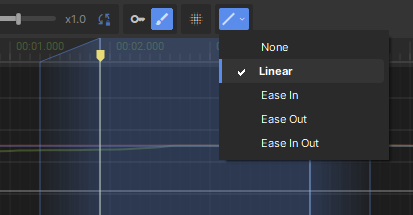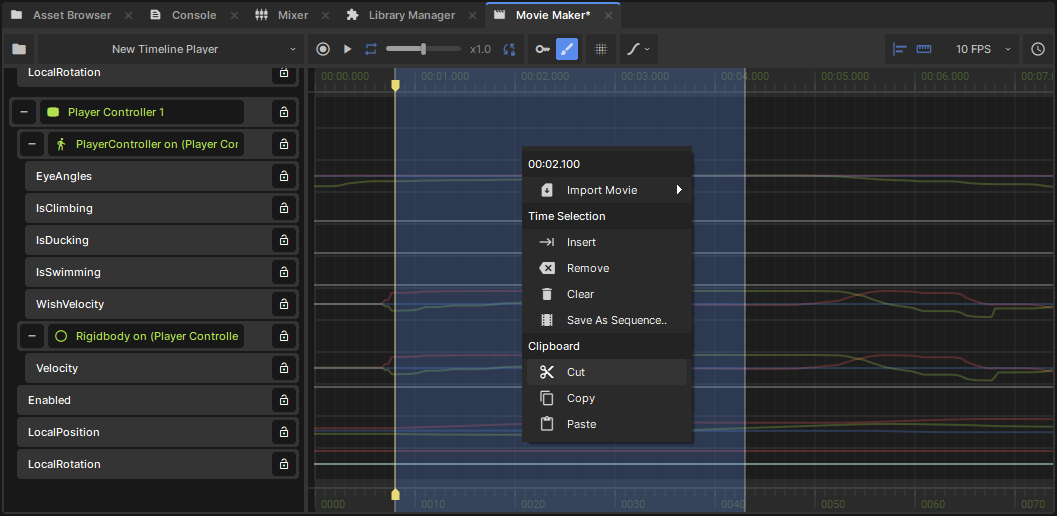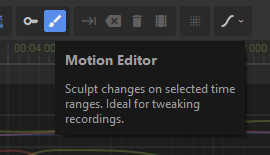
To motion edit, you select a time range of one or more tracks, then tweak the properties that those tracks represent to manipulate track data. You can also cut / copy / paste ranges of time, or save the selection as a separate .movie file.
Time Range Selection
A time range selection describes how much a modification affects each moment in time. It's broken up into three parts:
- Fade In - modifications gradually ramp up within this range
- Peak Range - times in this range are fully affected by modifications
- Fade Out - modifications ramp down within this range
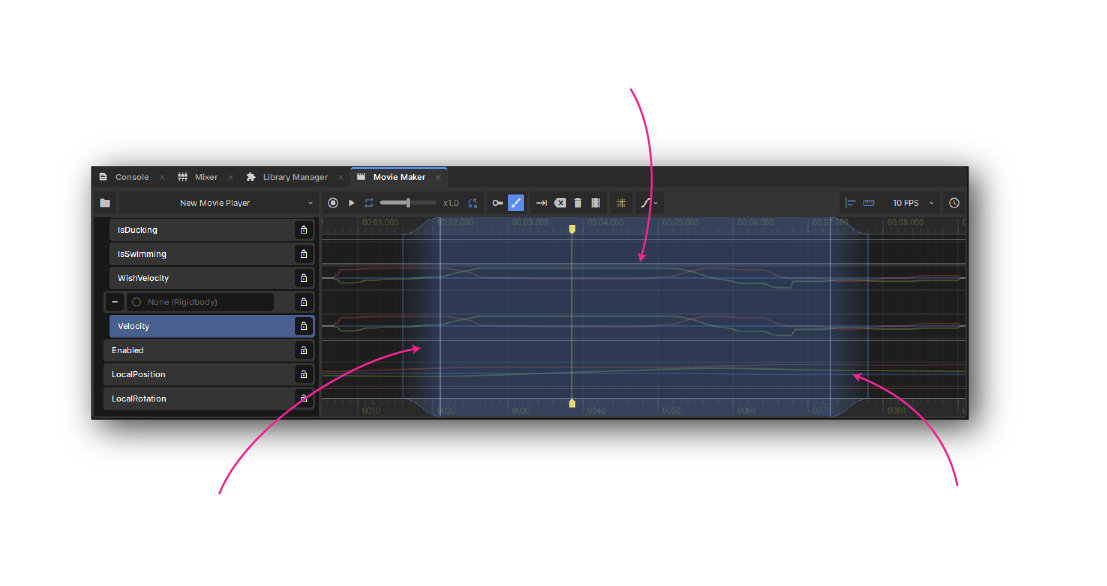
- Click and drag in the timeline to select a time range
- Hold Shift and scroll to increase / decrease the fade in / out time
- Drag any of the parts of a time range to move or resize them
- Use Ctrl+A to select the whole movie's duration
- Press Esc to clear the selection
You can change the easing type of the fade in / out sections with the corresponding button in the toolbar, or pressing number keys when mousing over those sections. The shape of the top / bottom of the time selection UI shows what the current easing function looks like.
Modifications
After selecting a time range, you can manipulate the properties of your movie's tracks. Only the selected time range will be affected, with the changes ramping up and down inside the fade in / out sections of your selection.
The selection will turn yellow to show a modification is in progress. At this point you can freely tweak the time selection, and when you're happy hit Enter or click the green tick to commit the change.
Context Menu
The context menu for time selections has a ton of extra editing actions.
Time Selection Actions
- Insert (Tab) - add empty time inside the selected range, moving existing track data to the right
- Remove (Backspace) - delete the selected range, moving everything afterwards to the left
- Clear (Delete) - delete the selected range, leaving empty time
- Save As Sequence.. - save the selected range to a .movie, and reference it in the current project
Clipboard Actions
- Cut (Ctrl+X) - copy the selected range to the clipboard, then clear the range
- Copy (Ctrl+C) - copy the selected range to the clipboard
- Paste (Ctrl+V) - paste previously copied track data as a modification
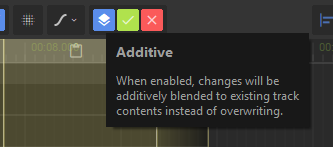 Additive Editing
Additive Editing
When pasting a time selection, you can additively layer track data over the existing animation. This is enabled by default, can can be disabled by clicking the Additive button in the toolbar while modifications are active.
Created 30 Jun 2025
Updated 9 Jul 2025