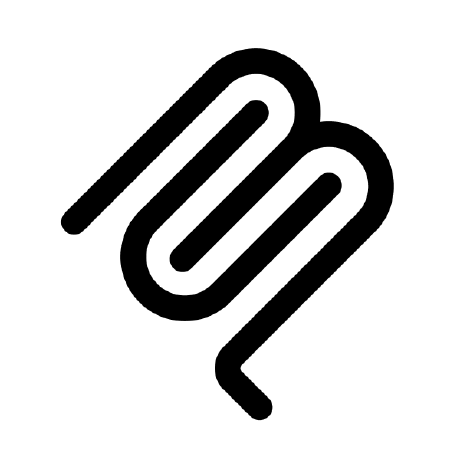Model Context Protocol for s&box
This project is currently under active development.
A s&box library that enables AI assistants to interact with the s&box editor through the Model Context Protocol (MCP) via real-time WebSocket communication.
This adapter library works in conjunction with the separate MCP Server to provide seamless integration between AI assistants and your s&box projects.
Quick Start
Step 1: Install and Run the MCP Server
Before using this adapter library, you must first install and run the MCP Server:
1. Install the MCP Server from the sbox-mcp-server repository -> https://github.com/suiramdev/sbox-mcp-server
2. Follow the setup instructions in the MCP Server repository to:
- Build and run the server
- Configure your AI assistant
3. Ensure the server is running before proceeding to the next step
The MCP Server must be running for this adapter library to function. Please refer to the MCP Server documentation for detailed installation and configuration instructions.
Step 2: Install the Adapter Library in s&box
Once the MCP Server is running:
1. Install this library in your s&box project through the Asset Library.
2. Navigate to MCP → Connect to MCP Server in the s&box editor menu bar.
3. Listen for the connection confirmation: You'll hear a success sound and see a success message in the console when connected.
Usage
Once both the MCP Server and this adapter library are installed and connected, you can interact with your s&box project using natural language through your AI assistant:
"Create a ModelRenderer component on the Cube object" "Find all game objects named 'Player'" "Set the Scale property of the Transform component on MainCamera to 2,2,2" "Remove the Rigidbody component from the Ball object" "Show me all components attached to the Ground object"
Troubleshooting
Connection Issues
If the Connect to MCP Server button fails:
1. Verify the MCP Server is running - Check the MCP Server repository for troubleshooting steps
2. Review the s&box console for error messages
Testing the Connection
You can manually test if the MCP Server is accessible by:
- Using Postman or similar API clients to send requests to the server
- Checking the MCP Server console output for connection attempts
Architecture
This adapter library acts as a bridge between:
- s&box Editor ↔ This Adapter Library ↔ MCP Server ↔ AI Assistant
The adapter library:
- Connects to the external MCP Server via WebSocket
- Translates MCP commands into s&box editor operations
- Provides real-time feedback to AI assistants
Related Repositories
- MCP Server: https://github.com/suiramdev/sbox-mcp-server - The main server component
- This Library: https://github.com/suiramdev/sbox-mcp-library - Adapter library for s&box integration
 suiramdev
suiramdev