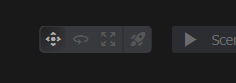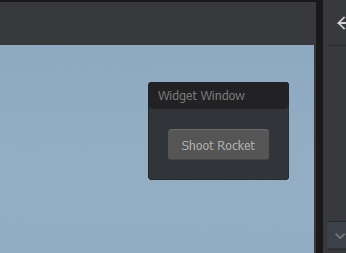Editor Tools
You can create your own editor tool to help you create your game. Your tool needs to be created in an editor project.
[EditorTool] // this class is an editor tool
[Title( "Rocket" )] // title of your tool
[Icon( "rocket_launch" )] // icon name from https://fonts.google.com/icons?selected=Material+Icons
[Shortcut( "editortool.rocket", "u" )] // keyboard shortcut
public class MyRocketTool : EditorTool
{
public override void OnEnabled()
{
}
public override void OnDisabled()
{
}
public override void OnUpdate()
{
}
}
This will create a tool that you can select here.
The Scene
The EditorTool has a member called Scene to access the scene.
public override void OnUpdate()
{
var tr = Scene.Trace.Ray( Gizmo.CurrentRay, 5000 )
.UseRenderMeshes( true )
.UsePhysicsWorld( false )
.WithoutTags( "sprinkled" )
.Run();
if ( tr.Hit )
{
using ( Gizmo.Scope( "cursor" ) )
{
Gizmo.Transform = new Transform( tr.HitPosition, Rotation.LookAt( tr.Normal ) );
Gizmo.Draw.LineCircle( 0, 100 );
}
}
}
Preventing Selection
Depending on how your tool operates, you might want to prevent the user's ability to click to select GameObjects in the scene. To do this you can change AllowGameObjectSelection on your tool.
public override void OnEnabled()
{
AllowGameObjectSelection = false;
}
Creating Overlay UI
You can create UI on the scene's overlay. This is useful for creating controls and other things.
public override void OnEnabled()
{
// create a widget window. This is a window that
// can be dragged around in the scene view
var window = new WidgetWindow( SceneOverlay );
window.Layout = Layout.Column();
window.Layout.Margin = 16;
// Create a button for us to press
var button = new Button( "Shoot Rocket" );
button.Pressed = () => Log.Info( "Rocket Has Been Shot!" );
// Add the button to the window's layout
window.Layout.Add( button );
// Calling this function means that when your tool is deleted,
// ui will get properly deleted too. If you don't call this and
// you don't delete your UI in OnDisabled, it'll hang around forever.
AddOverlay( window, TextFlag.RightTop, 10 );
}
The UI is created when the tool is activated, and destroyed when it's deactivated.
Created 29 Dec 2023
Updated 29 Dec 2023