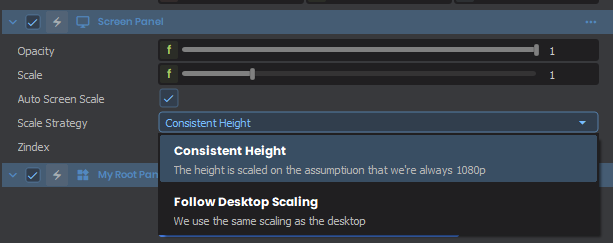Our UI system is structured around Panels. A Panel is a c# class that can have parent and child panels.
The panels use a stylesheet and flex system for layout and rendering.
They can be created directly in code or via Razor files with HTML/CSS syntax.
Making a C# Panel
Here's a basic example of a Panel that simply displays Time.Now:
public class MyPanel : Panel
{
public Label MyLabel { get; set; }
public MyPanel()
{
MyLabel = new Label();
MyLabel.Parent = this;
}
public override void Tick()
{
MyLabel.Text = $"{Time.Now}";
}
}
Using a Panel
Once you've create a Panel, it can be used in two different ways. The first is done identically to how we added a Label in the example above:
var myPanel = new MyPanel();
myPanel.Parent = this;
The other is by using the following syntax within a @Razor Panels file:
<MyPanel />
Creating a C# Root Panel
To draw your UI to either the Screen or to a World Panel, you'll need to create a PanelComponent. A PanelComponent acts as the root of all UI, and is added to any GameObject with either a ScreenPanel or WorldPanel component. Here's an example of how you can create a basic one including the above panel:
public sealed class MyRootPanel : PanelComponent
{
MyPanel myPanel;
protected override void OnTreeFirstBuilt()
{
base.OnTreeFirstBuilt();
myPanel = new MyPanel();
myPanel.Parent = Panel;
}
}
Scaling
By default, ScreenPanels will rescale all UI based on a 1080p target height automatically. If you wish to disable this, or change the scaling to target the Desktop Resolution, you can change the following:
Created 24 Sep 2024
Updated 28 Jun 2025